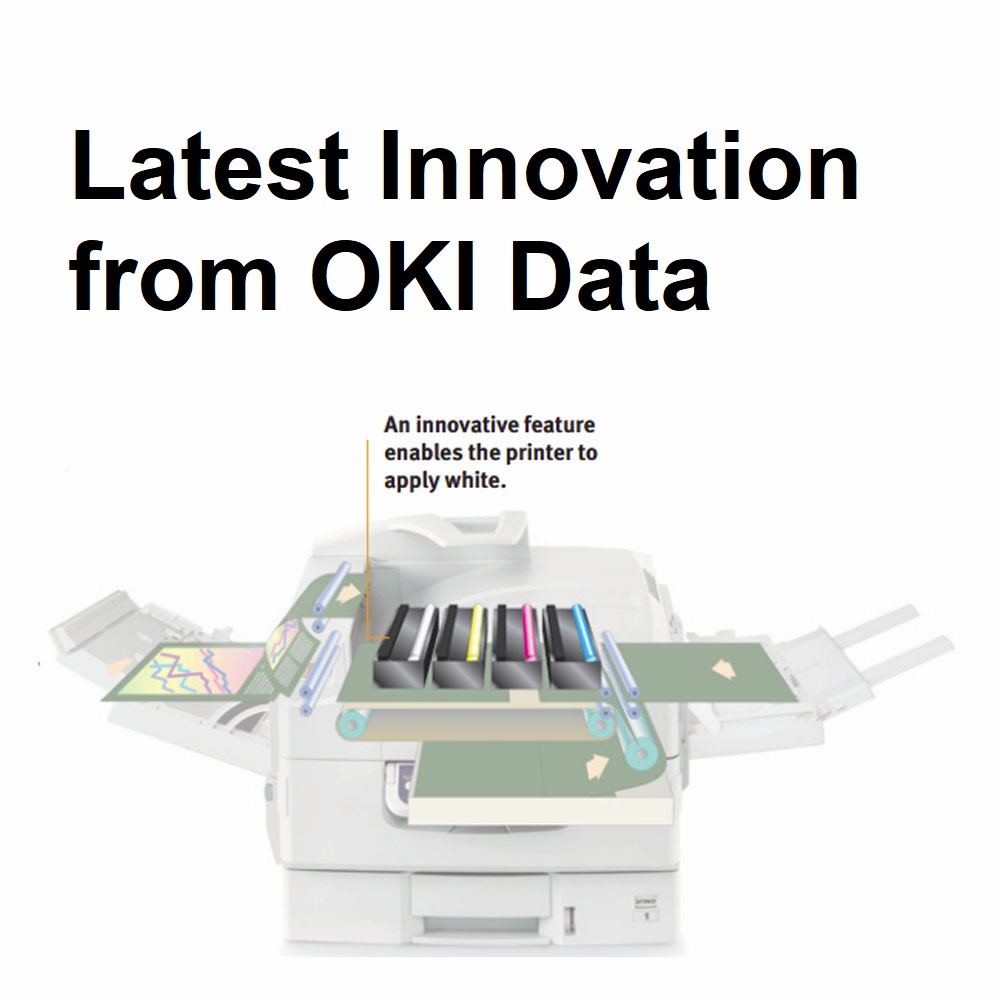
Oki Data is known as one of the leading producers of printer technology all over the world. It’s based in the United States but is under the Japanese conglomerate, OKI Electric Industry Company. Oki Data stands out among other printer brands such as Epson, HP, Brother, and Canon due to its top-quality and design but at relatively lower costs.
Oki toner cartridges are known to be of top quality. One of the latest innovations from the company is the white toner or C711WT which is designed to be printed on various surfaces and materials from paper to fabric and even hard products. It gives companies that use Oki ink cartridges to expand their usage, not limited to paper materials.
Similar to its other toner cartridges, it is also of high quality but at a lower cost. Oki’s target market is for companies that are looking to expand their business by being able to produce their own printing.
Oki is not only known for its cartridges but also for its production of printers that require fewer parts. This feature makes it reliable and less complicated when it comes to repairs. Another thing that makes Oki stand out from other printing companies is that they offer a 24/7 toll-free support that is still active up to this day. This proves that Oki values its clients and provides help no matter what time of the day. Just like all other companies, it also offers a 100% warranty for all defects that lasts for a year since its purchase.

Printers are essential when you have a computer. They come in handy when you are a student or your work requires a lot of paperwork. Just like your computer or any other machine, it also requires maintenance and occasional replacement of parts since they are also prone to wear and tear.
When you have an Epson printer, it can be tricky on how to change its ink cartridges. Sometimes, a little mistake can damage your cartridges or even the printer itself. That said, here are some tips on how you can change the Epson inkjet cartridges in your printer:
Prepare everything you need before disassembling the printer. Have your cartridges right beside the printer. This allows for a quick replacement and prevents the printer head nozzles from being exposed to air and drying out.
Be careful in handling your printer. As much as possible, do not touch the print head and the white cable inside your printer.
Handle your cartridge with care. Shake it a few times to uniformly distribute the ink that could have settled at the bottom of the cartridge.
Take off the yellow tape then replace the cartridge by placing it into the holder and pushing it down gently but firmly. Once you hear a click, it is already in place.
Once you have finished the process, you can turn on your Epson inkjet printer. This will prompt your print head to go back to its original position. The Ink Cartridge Replacement screen will then appear.
If an error has occurred while replacing your cartridge, just go back to the cartridge and check if it’s in place by hearing a click.

It’s important to refill your printer’s ink, like the Canon PGI 270 Ink Cartridges, right when the alert pops up your computer. This is to make sure that the cartridge doesn’t get worn out and your printer doesn’t clog up.
If you’re looking for help to replace Canon cartridges, here are a few easy steps:
1. Turn on your printer and remove all the papers you loaded.
2. Open the front cover and the paper output tray to expose the paper output cover.
3. When you open the paper output cover, the FINE cartridge holder should move to the replacement position. Never touch the FINE cartridge holder.
4. Without touching anything else in the printer’s mechanics, push down the FINE cartridge. You should hear a click or an electric sound before detaching the cartridge.
5. Peel off the protective tape on the new Canon PGI 270 Ink Cartridges you will be using as a replacement.
6. When inserting the new cartridge, it should be slanting to fit the cartridge holder. This must be done carefully to avoid any contact to vulnerable parts of the printer.
7. Push the cartridge back up until you hear a click or an electronic sound.
8. Close the paper output cover.
When replacing Canon PGI 270 Ink Cartridges, make sure that they are replaced right after the old cartridges were taken out. The machine and your computer software will inform you if you have successfully refilled you ink.