
When purchasing ink for your printer your chosen ink cartridges store, you need to be well informed about the ink cartridge warranty and expiration. This is necessary especially when ordering ink in bulk.
Ink Expiration dates
Every ink cartridge like the Canon CLI 271 ink cartridges has a shelf life. Normally, the shelf life is about two years from the day of purchase. How you store your cartridge together with the product manufacturer can affect the life of the toner. Ink expiration dates are established dates after which the Canon CLI 271 ink cartridges do not work. If the ink is left in the cartridge by the time the expiration date approaches, it enables your printer to shut down. This expiration date is established based on the fact that the ink transforms as the time goes by. Air can penetrate to the Canon CLI 271 ink cartridges making the ink carrier dissolve. This causes the ink to become sludge instead of liquid. The sludge is most likely to clog up your printer ink cartridge printhead and ink delivery system. The ink expiration date is meant to ensure that this does not occur.
Warranty date Canon CLI 271 ink cartridges come along with a warranty date. It is vital to differentiate the expiration date and the warranty date. Normally, the expiration date is set to be one to two years after the warranty date.

Do you have an OKI Data Laser Printer and have to reset it? Here are a few steps to resetting the B Series OKI Data Laser Printer:
● Press the online key beside the printer’s display panel.
● Hit the menu button for a couple of times and wait for the option Maintenance Menu to appear.
● Click Select and press the Item till the Drum Count Reset option pops up.
● Hit the Select button in order to reset.
● Click Online button so that you can use the printer normally again.
If you have an OKI Data C Series Laser Printer, then you can use these steps instead:
● Off the device and hold both the up and down arrows at the same time.
● While holding that, click Power button.
● Wait for the OKI User on the screen.
● Click the down button several times and wait for the Engine Dialog Mode and hit the enter button.
● Wait for Diagnostic Mode to appear on the LCD display.
● Click on the down button and wait till the NV Ram Initial option comes out then click on the Enter.
● After that, NV Ram Initial Table 1 will appear.
● Press the Online & Enter button at the same time for around 10 to 15 seconds and the Executing Reset option will appear.
● Turn off the printer and turn it on again.
After you do this, then your laser printer should reset. You should be able to use your laser printer like normal after this.
Know more about visit us: Okidata toner cartridges

When you have a printer, it’s really normal to experience a few problems along the way. Here are the most common problems and how to fix them:
● Paper Jams- These paper jams are quite common when you’re using printers. It probably could be because the inside is dirty or you’re using the wrong type of paper. To ensure that you minimize this problem, you have to use the right type of paper and do some regular maintenance.
● Faded Pictures and Ghostly Images- This would happen because the printer has a low toner or is already almost finish. In order to fix this issue, you have to make sure that your toner is brand new. If there’s still some toner inside that you don’t want to waste, shake it a little. If that doesn’t work, replace the whole thing.
● Smearing- When this happens, the problem would probably be because the toner isn’t set up the right way. Even a little bit of wrong positioning will cause smears. When this happens, just fix the toner properly. If that still doesn’t work, then try replacing the toner as a whole.
● Printer Failing to Print- Lastly, there’s the issue of the printer not wanting to print even if it’s connected. If this is happening, then you may have to update your drivers. If not, then you can call the manufacturers to help you out.
Conclusion
These are some of the most common problems that you can experience when you have a printer. When these happen, try out these simple fixes as the simple solutions are always the most effective ones.

Samsung toner cartridges

Have you ever tried using Brother Microchip Cartridges on your printer? Brother has been aiming to turn all their new ink cartridges into microchips to regain their market share in the printer market. This is most likely because Brother is falling a little behind in the competition. In any case, here are a few things you may want to know about Brother Microchip Cartridges.
While Microchip cartridges are not really something new, Brother planned on pushing this product. Now, even though Microchip cartridges are now being heavily promoted, it seems like not many are actually buying into the whole craze. This is why many people still use non genuine ink for their Brother printers. Generic inks can actually work very well with your Brother printers even in the long term.
With this, many people may be put off by Brother Inkjet printers now. Well, don’t be because Brother Inkjet printers are still really good and reliable. In fact, they’re really good for those
heavy duty printing jobs that require a lot of material and a lot of ink. Most people see Brother Inkjet printers as the best for businesses and offices because it can take a lot of heavy printing.
So with that, it is still recommended that you buy a Brother Inkjet Printer if you print a lot of stuff very often. To make good use of it, you just have to make sure that your ink supplier has generic ink cartridges with the most updated microchip so that it will be compatible with your printer.

Mobile printing is simply the process of sending data to a printer wirelessly using a smartphone, laptop or camera. It involves communication for instance between a smartphone and a computer connected to a printer. Mobile printers allow you to print anywhere and anytime.
If you’re interested to buy one, you might want to consider the following things first:
Print speed and quality should be the first factor to consider before buying a mobile printer. The speed varies from one printer to another. Ink cartridges determine the print speed and quality of prints since they hold ink used for printing. Epson ink cartridges, for instance, contain high quality ink that produces quality images compared to any other ink. The Epson ink cartridges are technologically advanced inkjet cartridges and economical making them suitable for mobile printers.
Connectivity and power options are the second main features you should consider when purchasing mobile printers. Printers with built-in Wifi and Bluetooth allow you to print from multiple devices without the aggravation of wires.
Power options for mobile printers include an internal rechargeable battery, AC adapter, and car adapter. The more self-empowered a printer is the better; this enables it to work efficiently without a hassle.
iii. Durability and Compatibility
An excellent quality in a mobile printing device is the ability to withstand harsh conditions and having good build quality. The printer drivers should also be compatible with your smartphone for work efficiency.

Are you having problems determining the right time to update your workplace technology? Well, you might want to update yourself with the latest technologies available in the market. If your office equipment is no longer functioning well, it might be time you have it upgraded.
However, there are also times when a fix is better than a replacement. Take your wide format printer, for instance. If your wide format printer is not functioning well, you might want to try and repair it first.
Here are problems you can experience with wide format printers and how you can solve them:
A new operating system is meant to ease work for you. This can, however, be the opposite when the new equipment fails to comply with outdated devices. When this occurs, it can mark your day with frustrations, errors, and crashes.
The solution can be updating your wide format printers to increase productivity, curb computer crashes and frustrations.
Ink and printheads play a vital role to show the efficiency of your work. When these two don’t function well they produce low-quality prints, leaving you frustrated and out of options. You should look for replacement or supply which is easier with the new wide-format printers.
Canon PGI 270 ink for your Canon PGI printer is recommended as it offers you richly colored texts as you desire. Canon PGI 270 saves you money as it prints more and extends the time between replacing the ink tanks.

It is incredibly disappointing to spend hundreds of dollars on a high-quality printer only to have it produce subpar quality prints. When this happens, our first reaction is to simply blame the device and then we call a technician to repair the equipment. However, the source of the problem is not always the printer.
In many cases, you may find causes of low-quality prints are related to the consumable components of the printer, software or even settings used in the printing process. The following are the main factors that affect the quality of prints.
Different software programs have different capabilities, hence different print results. If you expect high-quality prints, you should contemplate on using quality reader application to achieve your expectations.
The features of your software program determine the quality of your prints. Samsung toner cartridges are a good example of a consumable component that makes actual images to give quality prints.
The version of your operating system plays a key role when printing. You need to keep up with updates to ensure that your print quality doesn’t suffer to ensure that related drivers and languages communicate amicably.
Additionally, the type of toner cartridges used in a laser printer plays a key role to ensure quality prints. Cartridges such as Samsung toner cartridges contain the required necessities to ensure the print image is a replica of the original image.
They can be another problem associated with low-quality prints. This is mainly due to the difference between the image on the monitor and the image on the print.

When you are in the business of printing, sometimes you might meet a client asking for bulk printing, and that calls for more inkjet cartridges. You wouldn’t want to let such an opportunity go downstream. Bulk printing allows your customer to take advantage and enjoy a discount by ordering prints for less per square foot.
Clients should know all about color management, have a monitor that calibrates color, and have necessary Photoshop skills. Bulk prints are supposed to be provided exactly as they were provided. In most cases, the lab doesn’t inspect files before printing.
It’s the client’s role to do that before handing over the work. Therefore, the customer should set the correct print dimensions and follow the correct naming conventions. They should also make use of the embedded color profiles. Failure to meet those requirements attract a service fee.
One: The file setup
Set up your images as a big collage then create a blank Photoshop template. Drag the images onto the template and make sure you arrange them well. You shouldn’t trim out individual images which are within a bulk print. You should then name the file with Bulk_followed by the footage of the print, then the client’s or organization’s name. If you have multiple bulks to work on, you can number them differently.
Two: Placing orders
Bulk orders are supposed to be sent to the relevant printing company by either mail or via their website. In most cases, the company will wait for your email before processing. The files sent should contain the bulk printing files only. Anything else should be stored on separate media.
Orders must be submitted on time because it’s usually a whole day or two of processing and also the inkjet cartridges should be prepared.
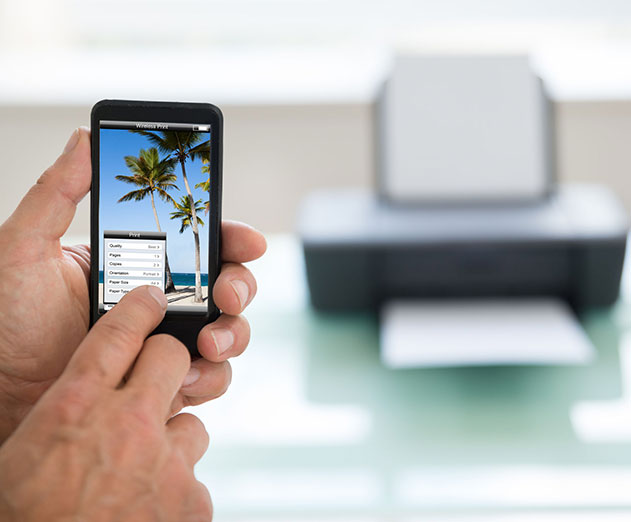
Gone are the days when truck-sized printing presses were hard to set up, clean, and maintain. You were supposed to use multiple plates which had different colors. It was really expensive and messy, but the prints were good. Now that smartphones have become necessities, Canon has introduced Canon Ivy, which will help you with your mobile printing.
The Canon Ivy is a compact printer that allows you to create tiny prints without the involvement of cables. It can’t work Canon CLI 271 ink tank though. It comes with a rechargeable battery and connects to your device via Bluetooth. Is that not smart?
You are supposed to install an app in your Android or iOS device and then connect it to the Canon Ivy. The device helps you avoid the hassles of a professional printer and their many tools such as Canon CLI 271. The app will also help you apply stuff like creative filters, photo edits, stickers, and photo frames.
The printer is powered by Zink Zero Ink technology. That means you don’t need the CLI 271 ink tank and ink cartridges. The prints and stickers of Canon Ivy are water-resistant and is capable of making 2×3 photo prints. The device prints one photo and spits it out in less than 50 seconds.
The portable printer is small enough to fit in your pocket, and so you can move with it around effortlessly. You can take photos with your friends at parties, outdoors, in the shower, or anywhere else comfortable with you and then print the photos whenever you want to. Mobile printing couldn’t get any easier.