
Since the rise of inkjet printers years ago, many have attempted to present ink cartridge refilling as a viable and more economical way of sourcing ink. However, almost all major printer manufacturers dissuade users from heavily relying on refilled ink cartridges citing the potential loss of quality and printer head damage.
This does not stop retailers from crude backyard shops to popular ones like Walgreens from offering inkjet cartridge refills for popular brands such as HP Inkjet Cartridges While the idea seems attractive and economical, there are obvious disadvantages.
According to a 2012 interview with Jeff Walter, then director of Worldwide Environmental Solutions for the HP Imaging and Printing Group, inkjet cartridges are more complex than what people normally think. It’s not just an ink container and a nozzle, as there are a lot more things to consider such as the foam, the flow of ink and how excess/remaining ink can alter the chemistry of refilled ink, causing minuscule but quality-reducing changes to the inkjet cartridge.
For example, for HP Inkjet Cartridges, the foam that helps expel the precise amount of ink degrades through time. Thus refilling the same cartridge would result in the use of a subpar ink cartridge and this is considering the foam alone.
The manufacturer representatives implied that they are not being biased just because they manufacture new inkjet cartridges but they are objective to the point that if ink cartridge refilling was viable, they would venture into it as well.
In short, refilling ink cartridges is a risky venture. One should consider the required quality of the printout as it is universally accepted that refilled ink cartridges offer lower quality than original ones.

Inkjet printers may be relatively cheap, but some have described it as a trap as the user will be forced to buy expensive ink from the manufacturer. To make matters worse, ink cartridges vary from model to model and manufacturer to manufacturer, reducing the options of the user to buying from only the manufacturer or from a shady third-party supplier.
Many printer manufacturers are emphasizing that buying cheap ink from unknown manufacturers could damage the printer. While this is sometimes true, the economics, however, beg to differ. For example, cheap EPSON ink cartridges are 15-50 percent cheaper than originals. Here are situations when you should or shouldn’t buy cheap printer ink.
Cheaper ink is recommended if one simply prints small amounts of graphics or images. For homes when the printer is only used to print small paperwork or school homework, a cheap, original equipment manufacturer ink cartridge may do the trick.
Cheaper ink or ink refills usually offer subpar printing quality, which is not attractive for those who print high-definition graphics. Color accuracy and vibrancy is usually lower in cheaper third-party ink. A cheap EPSON ink cartridge may be okay for black-and-white printing, but there are issues with regards to the color profile for some EPSON printers.
While printers are sometimes held back from automatically voiding warranty due to the use of unsanctioned accessories such as printer cartridges, it is best to play safe and not violate printers that have been used for less than a year.
For a final word, when buying cheap or refilled ink cartridges (e.g. cheap EPSON ink cartridges), it is best to buy from a reputable third-party manufacturer. Check the reviews first and avoid “garage shops”.

Not everyone can refill their own cartridge. It may cost some money done at the store. The cost-effective and cost-efficient way to have it done is to do it yourself. Here are some steps in refilling your cartridge with the help of a syringe.
A well-refilled cartridge will improve the print outs. You may also try different ways to refill your own cartridge.
Relevant Blog Post: Resetting Your HP’s Cartridge Ink Level to Full

Most of the inkjet printers cannot determine the exact measurement of the remaining amount of ink in the cartridge. These printers are just estimating the ink levels from the number of pages printed since the last change of cartridge.
You probably encountered printers that show empty or low ink level on their monitors but you just replaced the cartridge or just refilled the ink. This, most of the time delay the work that needs to be done.
Here are some ways to troubleshoot this encounter with printers:
These steps can be applied to the Canon Inkjet Printer. Improve your printing experiences by pairing it with Canon PIXMA MG3020 Ink. Canon PIXMA MG3020 Ink is best for producing sharp detailed images in vibrant colors.

Brother laser printers have been known over the years as providers of high quality printed materials for various sectors. These printers are not just equipment but also a partner for different occupations. High-quality printers require high-quality cartridges for the best results. Brother printers are now paired with assorted Brother Ink Cartridges that tailor fits all your printing needs.
Installing this Brother Ink Cartridges is also made easy by means of following these steps:
You may also visit the website of Brother company for guides in choosing the best Brother Ink Cartridge for your printer and for a comprehensive video on installing the toner cartridge.

Owning a printer is pretty useful because you get to save time and money by printing documents at home. However, since inks will run out, you will have to learn how to replace cartridges on your own. The good thing about replaceable cartridges is that if one color runs out, you only need to replace that one cartridge.
Some cartridges are compatible with more than one printer, so it is important to know which are compatible with the printer you have at home to avoid buying the wrong one. One example is the HP 952XL ink cartridges that are also compatible with the HP Officejet 8710 printer. For HP ink cartridges, they offer two sizes which are a standard size and an XL size. The XL size has double the amount of the standard size.
Here is a step by step procedure on how to replace ink cartridges on your HP Officejet 8710 printer:
Open the printer by pulling on the latch located on the left side of the printer. After opening the ink compartment of the printer, wait for the cartridges to relocate to the center.
Press the cartridge that needs replacing. Remove the cartridge once it pops out.
Open the replacement cartridge by removing the plastic lining that comes with it. Orient the cartridge in the right side so you can easily slide it. Put in the replacement cartridge and press it into the printer until you hear a click.
Close the compartment door and the screen of your printer will show the text “Genuine Cartridge Installed”.
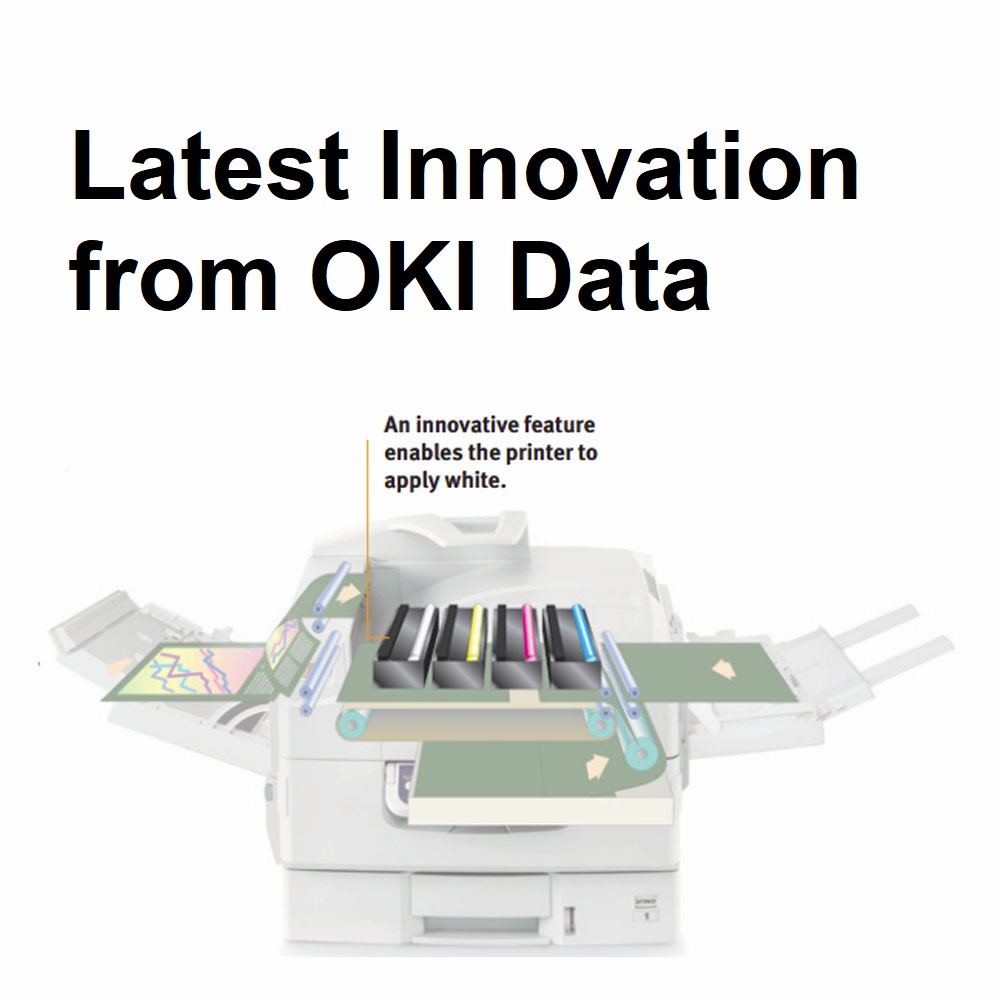
Oki Data is known as one of the leading producers of printer technology all over the world. It’s based in the United States but is under the Japanese conglomerate, OKI Electric Industry Company. Oki Data stands out among other printer brands such as Epson, HP, Brother, and Canon due to its top-quality and design but at relatively lower costs.
Oki toner cartridges are known to be of top quality. One of the latest innovations from the company is the white toner or C711WT which is designed to be printed on various surfaces and materials from paper to fabric and even hard products. It gives companies that use Oki ink cartridges to expand their usage, not limited to paper materials.
Similar to its other toner cartridges, it is also of high quality but at a lower cost. Oki’s target market is for companies that are looking to expand their business by being able to produce their own printing.
Oki is not only known for its cartridges but also for its production of printers that require fewer parts. This feature makes it reliable and less complicated when it comes to repairs. Another thing that makes Oki stand out from other printing companies is that they offer a 24/7 toll-free support that is still active up to this day. This proves that Oki values its clients and provides help no matter what time of the day. Just like all other companies, it also offers a 100% warranty for all defects that lasts for a year since its purchase.

Printers are essential when you have a computer. They come in handy when you are a student or your work requires a lot of paperwork. Just like your computer or any other machine, it also requires maintenance and occasional replacement of parts since they are also prone to wear and tear.
When you have an Epson printer, it can be tricky on how to change its ink cartridges. Sometimes, a little mistake can damage your cartridges or even the printer itself. That said, here are some tips on how you can change the Epson inkjet cartridges in your printer:
Prepare everything you need before disassembling the printer. Have your cartridges right beside the printer. This allows for a quick replacement and prevents the printer head nozzles from being exposed to air and drying out.
Be careful in handling your printer. As much as possible, do not touch the print head and the white cable inside your printer.
Handle your cartridge with care. Shake it a few times to uniformly distribute the ink that could have settled at the bottom of the cartridge.
Take off the yellow tape then replace the cartridge by placing it into the holder and pushing it down gently but firmly. Once you hear a click, it is already in place.
Once you have finished the process, you can turn on your Epson inkjet printer. This will prompt your print head to go back to its original position. The Ink Cartridge Replacement screen will then appear.
If an error has occurred while replacing your cartridge, just go back to the cartridge and check if it’s in place by hearing a click.

It’s important to refill your printer’s ink, like the Canon PGI 270 Ink Cartridges, right when the alert pops up your computer. This is to make sure that the cartridge doesn’t get worn out and your printer doesn’t clog up.
If you’re looking for help to replace Canon cartridges, here are a few easy steps:
1. Turn on your printer and remove all the papers you loaded.
2. Open the front cover and the paper output tray to expose the paper output cover.
3. When you open the paper output cover, the FINE cartridge holder should move to the replacement position. Never touch the FINE cartridge holder.
4. Without touching anything else in the printer’s mechanics, push down the FINE cartridge. You should hear a click or an electric sound before detaching the cartridge.
5. Peel off the protective tape on the new Canon PGI 270 Ink Cartridges you will be using as a replacement.
6. When inserting the new cartridge, it should be slanting to fit the cartridge holder. This must be done carefully to avoid any contact to vulnerable parts of the printer.
7. Push the cartridge back up until you hear a click or an electronic sound.
8. Close the paper output cover.
When replacing Canon PGI 270 Ink Cartridges, make sure that they are replaced right after the old cartridges were taken out. The machine and your computer software will inform you if you have successfully refilled you ink.

There are varying procedures in resetting the ink levels of these Canon Ink Cartridges series.
Sometimes, you wouldn’t be allowed to print if the ink levels aren’t restored. These are the universal steps you should take when trying to reset your ink levels:
I. Universal Reset (Pixma iP/MP/MX/MG)
II. Pixma iP Ink Counter Reset
III. Pixma MP/MX/MG Series: General Printer & Ink Counter Reset
For a more specific guide to resetting Canon Ink Cartridges levels on your printer, check your user manual and make sure you have the right software for your printer.